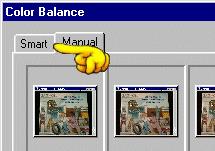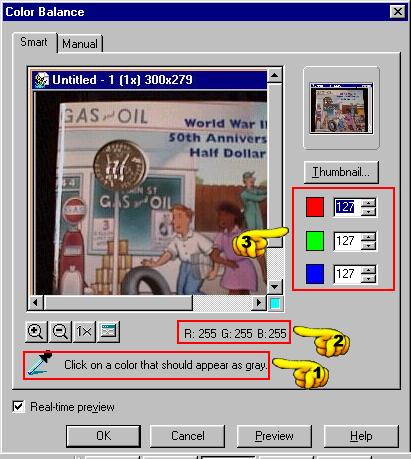|
|
Color Balance
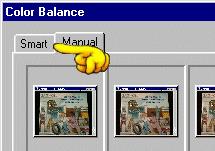
Skip the first screen and click on the Smart tab. Try it if you want to but I find this screen to be nearly worthless for serious editing.
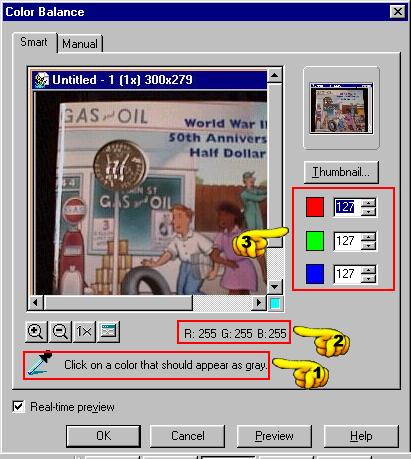
#1 Gray is used to determine what the value of RED GREEN and BLUE should be. When you run the cursor over the image it will look like the dropper tool. Find where you think grey is in the image, click on it with the dropper tool, and Ulead will adjust the rest of the colors. Sometimes it works good and sometimes not, depending on what you determine should be gray.
#2 This attribute field will change values as you run the cursor over the image to show what the RGB value is of the pixel(s) you are over. Gray has an RGB value of 192, 192, 192. Black has a value of 0,0,0: no colors at all, and white has a value of 255,255,255: all colors at full value.
#3 You can use the controls here to set each color channel to a different value, works like color balancing except on each individual RGB channel instead of all at once.
Sharp and Unsharp Mask
Brightness and Contrast
Hue and Saturation

|Page 1|
Page 2|
Page 3|
Page 4|
Page 5|
Page 6|
Page 7|
Page 8|
Page 9|
|Brightness and Contrast|
Hue and Saturation|
Sharpness and Unsharp Mask|
|Color Balance|
Stitch|
|