
|

OK....next lets set up the SELECT SOURCE settings. This tells PhotoImpact® which software program to use to transfer images to the computer from the scanner or digital camera. Click on FILE then AQUIRE then SELECT SOURCE.
If you do not see the correct device listed in the box click the down arrow and choose from the list. If you do not see your device listed at all make sure that your scanner or digital camera's TWAIN driver is installed. Click on OK.
Note: if you use more than one device, you will need to adjust the source setting to reflect which device you are using at that time.
OK...you are ready to transfer an image from the source to PhotoImpact® so you can edit it. Click on FILE then AQUIRE then IMAGE. The next screen you see will be the TWAIN window that came with your scanner or digital camera. Since they are all a little different you will need to figure out how to use your specific one. If you are going to open an image file that is already on the hard drive or a floppy or CD, click on OPEN.

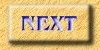
|Page 1|
Page 2|
Page 3|
Page 4|
Page 5|
Page 6|
Page 7|
Page 8|
Page 9| |

