
| |

Here is the resized image showing the new size dimensions in the header. Notice that the display ratio has changed to (1x), this means that we are now viewing the image in its true size. Note: you may have noticed that we have not done any saves yet to this image. There is a reason for that. This image comes directly from my camera in JPG format. There is an important point to remember when working with JPG image files. Try and save a JPG image as few times as possible. Once is best but 2 or 3 times should be the maximum number of saves. Each successive save can make the image look worse and can even start to increase the size of the file instead of reducing it. (By file size I mean the space that is required to store the image on your computer or on the internet, not the size at which it is displayed). If your camera takes pictures in BMP format or a proprietary format such as KDC, or if using a scanner and the images are in TIF or TIFF format you pretty much can make as many saves as you want without harmimg the image quality. But, if your image is in BMP or TIF, or another proprietary format, it will have to be converted to JPG format to use on the internet. I will show you how to do that shortly. If you are unsure as to what file type the image is that you are working with click on VIEW then PHOTO PROPERTIES. Look in the lower section of the display window in the FILE area. There you will see the name of the file with the extension (file type abbreviation) at the end of the name or look in the FORMAT section. There you will see the file type in its full name. JPG and JPEG are the same as are TIF and TIFF.

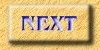
|Page 1|
Page 2|
Page 3|
Page 4|
Page 5|
Page 6|
Page 7|
Page 8|
Page 9| |
