
| |

The STANDARD SELECTION TOOL will just look like the regular cursor when you run it over the image. But click and hold down the left mouse button and it will draw a broken line. Because we have selected rectangle it will draw a rectangular shape. Eye ball the image and determine what to crop out. Then place the cursor in a corner of the area where you want to start and click and hold down the left mouse button and begin moving the cursor horizontally or vertically. You will see the broken line being drawn behind the cursor. It might take a few practice attempts to get it right.
If you do not like the results after drawing the rectangle just place the cursor outside of the rectangle and click the mouse button and the broken line will dissapear. You can always use the EDIT/UNDO command to undo any boo-boos. If you remember we set the undo level to 10 at the beginning of this tutorial. That simply means you can undo the last 10 edits you have made to the image. You can set the undo level as high as 99.
If you do not like the results click on EDIT then UNDO BEFORE then click on the last edit command, which will be CROP, in the fly out box.

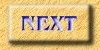
|Page 1|
Page 2|
Page 3|
Page 4|
Page 5|
Page 6|
Page 7|
Page 8|
Page 9| |
